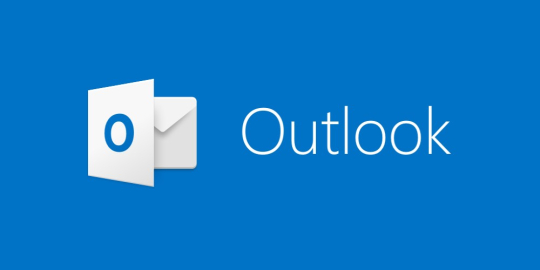
In an age where communication is instantaneous and business never sleeps, staying on top of your email correspondence is crucial. The Microsoft Outlook app for mobile devices has become an indispensable tool for managing emails efficiently while on the move. With its robust features and user-friendly interface, it's no wonder that professionals from various industries rely on Outlook to keep their inboxes in check. This guide will walk you through the ultimate strategies for mobile email management, ensuring that you can maintain productivity and organization no matter where you are.
Setting Up Your Mobile Outlook for Success
The first step to conquering your mobile inbox is proper setup. Start by downloading the Outlook app from your respective app store and signing in with your email account. You'll want to ensure that all your accounts are synced and that your notifications are adjusted to your preferences. This involves deciding which types of emails warrant immediate alerts and which can wait.
Next, take advantage of Outlook's focused inbox feature. This tool separates your important emails from the less critical ones, helping you prioritize your attention effectively. By customizing your swipe gestures, you can quickly archive, delete, or flag emails with a simple swipe, saving you precious time and keeping your inbox clutter-free.
Managing Your Time with Calendar Integration
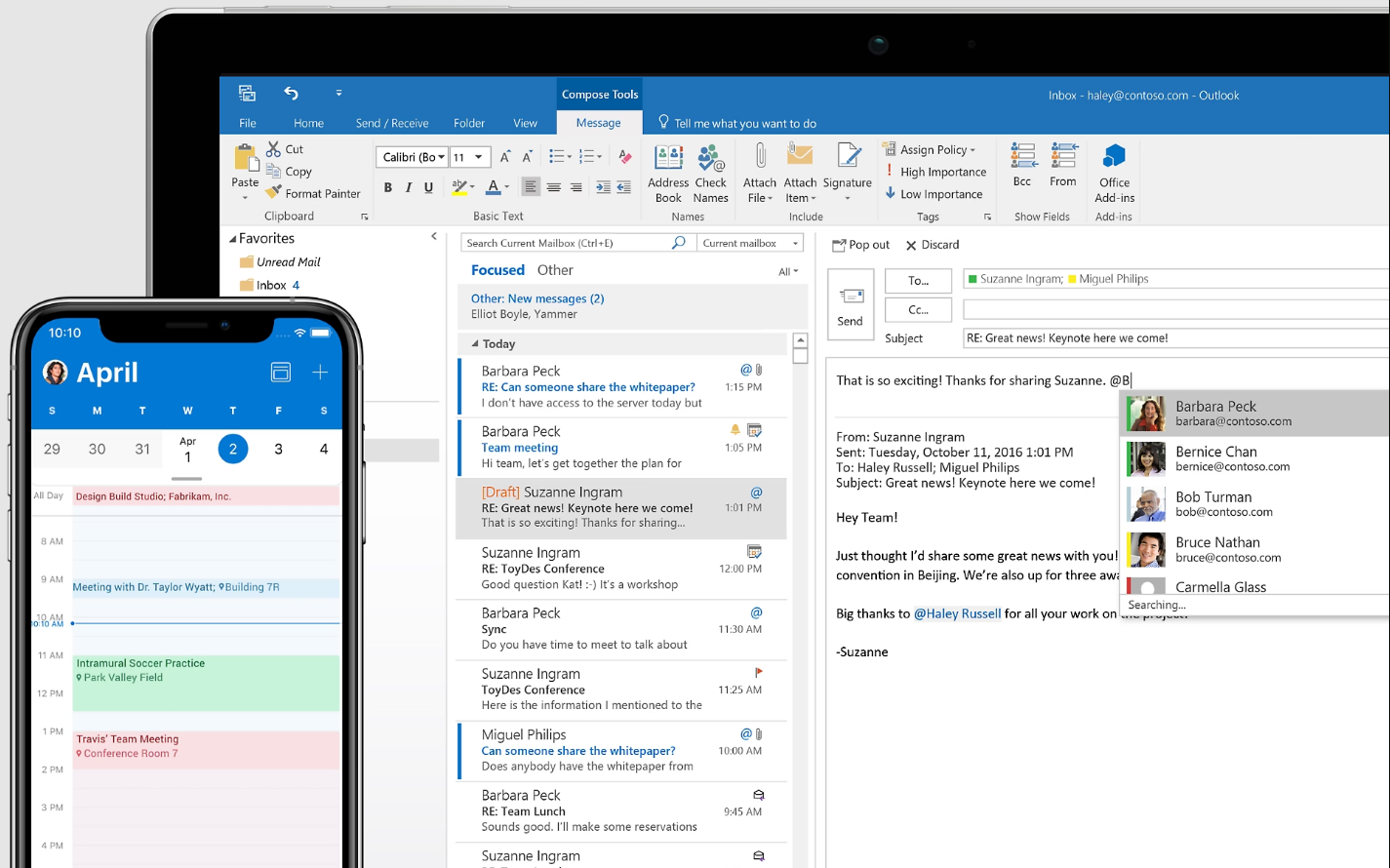
One of Outlook's most powerful features is its seamless calendar integration. By syncing your calendar with your email, you gain the ability to schedule appointments, set reminders, and even RSVP to events directly from your inbox. Begin by syncing your existing calendars with the app so you have a comprehensive view of your commitments.
Organize your day by utilizing the app's smart scheduling capabilities. When creating a new event or meeting invite, Outlook can suggest times when all participants are free, reducing the back-and-forth often associated with scheduling. Moreover, with time zone support, you can confidently schedule calls and meetings across the globe without fear of confusion.
Mastering Email Organization with Folders and Tags
A cluttered inbox can be overwhelming, but with Outlook's organization features, you can keep your messages in order. Start by creating folders for various categories such as work, personal, or specific projects. This allows you to file emails appropriately and retrieve them quickly when needed.
Use Outlook's tagging system to your advantage by assigning color-coded categories to your emails. This visual cue makes it easy to spot messages related to a particular topic or project. Additionally, you can set rules to automatically sort incoming emails into the right folders, streamlining your organizational process even further.
Harnessing the Power of Search and Filters
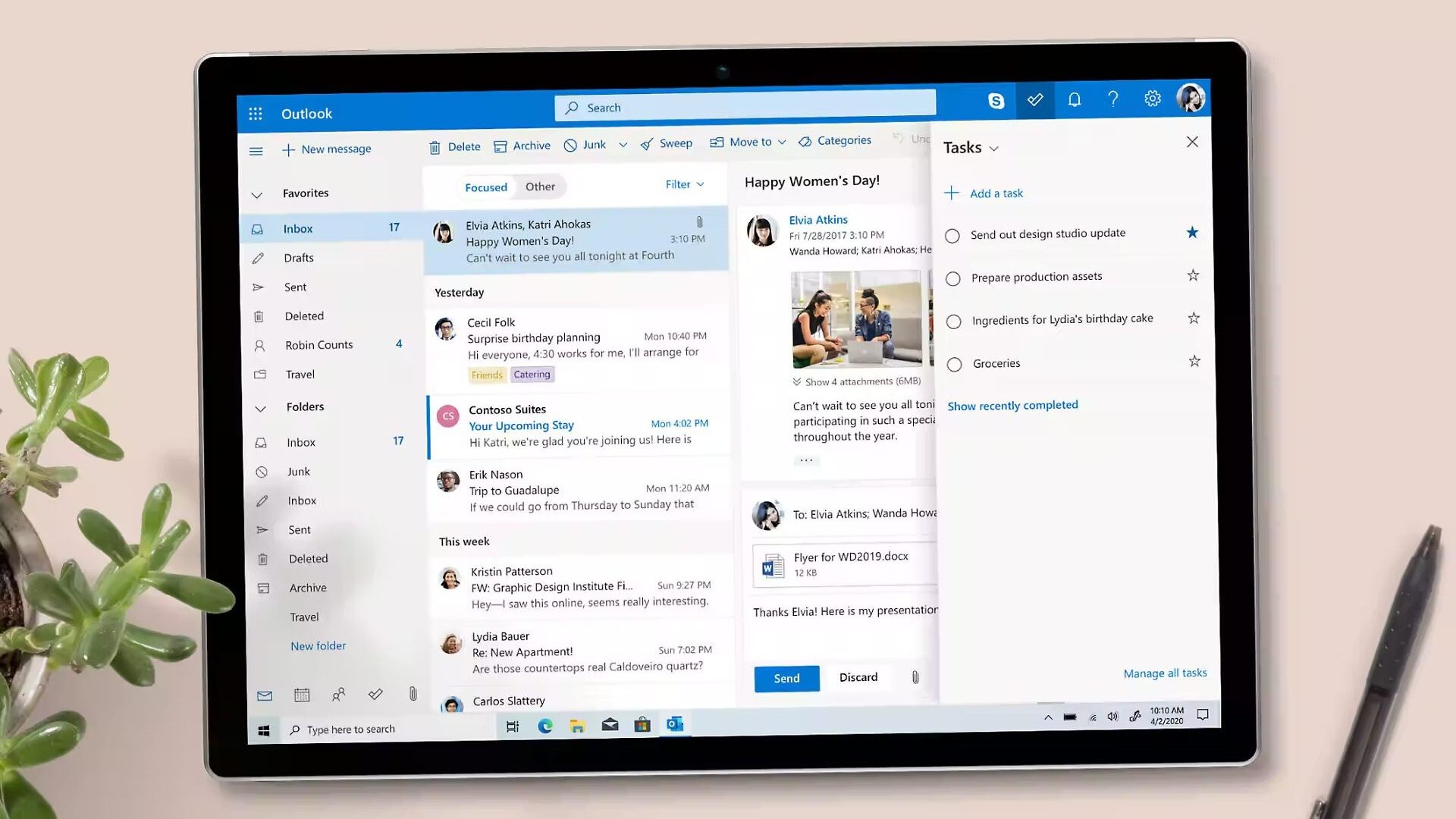
When you need to find a specific email, Outlook's search functionality is your best friend. Begin by familiarizing yourself with the search options, such as searching by sender, date, or keyword. You can even search within a particular folder to narrow down the results.
Make use of filters to customize your view of the inbox. You can filter to show only unread messages, flagged items, or emails with attachments. This helps you focus on the emails that require your immediate attention, ensuring that you don't miss any important information or action items.
Staying Secure and Backed Up
In the digital age, security is paramount, and the Outlook app provides features to keep your information safe. Activate the app's built-in security measures, such as multi-factor authentication and encryption, to protect your emails from unauthorized access. Be mindful of the permissions you grant to the app and regularly update your password to further enhance security.
Backing up your emails is also essential. While the Outlook app syncs with the server, ensuring a copy of your emails is stored online, it's still wise to periodically export your data for an extra layer of protection. This way, you can rest assured that your critical communications are safe, even if you encounter issues with your mobile device.
Conclusion: Email Mastery at Your Fingertips
The Outlook app for mobile devices is a powerful ally in the quest for efficient email management. By setting up your app correctly, integrating your calendar, organizing your emails with folders and tags, utilizing search and filters, and ensuring your security and backups are in place, you can master your mobile inbox with confidence. With this comprehensive guide, you're now equipped with the knowledge to navigate the world of email on the go, keeping you productive, organized, and ready for any communication challenge that comes your way.